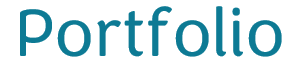Articulate User Conference

Overcoming Common Challenges with e-Learning – Opening General Session

- Default response – “We need training ‘order takers’ instead of partners at the table.”
- Most courses deficient in meeting learning objectives.
- Course isn’t the objective — it’s a solution.
- Three types of courses:
- Documentation (just content — policies, handbooks, user guides)
- E-learning value? (consistent presentation, curated content & resources, async delivery)
- Explanation (Content & Context — how to, demos, examples, case studies) **bulk of it
- E-learning value? (context changes tone of content, learner-focused instruction, a more relevant & meaningful experience)
- Simulation (Real-world alignment – meaningful practice, role-playing & scenarios, software sims)
- E-learning value? (mirrors expectations, more complete learning experience, relevant & meaningful content, demonstrates understanding)
- Application (Can the person do what they’re supposed to do?) This leads to some sort of blended instruction (e-learning can get only so far).
- Documentation (just content — policies, handbooks, user guides)
- Someone shoots an arrow, we run over and spray paint a circle around the arrow (bullseye).
- Big Question — How do we know the person learned? Courses should include some sort of “prove it” activity (quizzes aren’t necessarily “prove it.”

e-Learning is just part of the training program.





10 Ways to Use Sliders in Storyline 360
- Vyond video
- 6 videos – pets
- Caged Bird sings photo (1000 points; move every 50 or 20)
- Juxtapose @ Knight Labs. Calls up 2 pics & uses sliders to see parts (Mona Lisa)
- Keyboard for sliders; buttons may be more accessible.




How I Stumbled Into e-Learning and Became a Successful e-Learning Designer
Kandace Kidd
- ImageColorPicker.com

Troubleshooting Storyline 360 Courses: Tips to Keep You on Track!
- One idea is to flip the training (the perspective). For example, training bedbugs how to pick a mattress or training how to be a shoplifter. See Judy Nollet’s webinar.
- Change only on layers & keep basics on base slide.
- Naming things is so important (ease of problem solving if ask for help in community, too)
- Don’t have to share whole course — just slide having trouble with. Take out proprietary information.
- Watch out for trigger order.
- Check if variable is working — insert reference.
- If variable already changed (on condition that)… won’t change again.
- Can ignore normal state and just deal with other states.
- User variables instead of states with tabs b/c more control (and not mess with properties, etc). when not remembering visited states.

Top Tips for Streamlining Your Course Development
Ashley Chiasson
- **Check out blog and YouTube
- Customize Quick Access toolbar in upper left of Storyline.
- Check out triggers on Master Slide. Can re-dock 1 at a time or re-dock all windows
- In Story view, can right click on link in lower right to link to next slide or scene.
- From Storyview, index feature can quickly change order of scenes.
- Control – Enter or Control – Shift – Enter
- Control G or Control – Shift G (Group/Ungroup)
- Shift + scale using corner handles maintains symmetry.
- Replace video – right click on corner of video to replace.
- Button sets – only 1 selectable at a time
- Convert to freeform.
- Insert hyperlink instead of having whole textbook, go to link (or hotspot)
- Normal text pulldown to left of font – change format of hyperlink, etc.
- Fit timeline to longest object (audio) — right click on timeline.
- On layer, choose what to hide at bottom of timeline (items on base layer) instead of objects/shapes on top of objects.
- Print certificate (print slide trigger)
- Lightbox tab (available, but doesn’t take user somewhere else)
- Publish window — click to right of title, can see approximate length.




Zooming in on Masterpiece
Zoom timeline – timeline stops/starts and zooms.





Adaptive Interactions
Alex Ryan & James Oakley



What’s New and What’s Next?
Madison McCartney
- Check out Rise pre-built or pre-formatted (especially in collaboration with Big Think)
- Printing slide/certificate can add to any slide in course.
- Right click, “Paste Special”. Click on timeline, Control V, puts object above whatever is highlighted.
- Focus Order (what is read 1st, 2nd, 3rd in screenreaders)
- Can add buttons to markers or hotspots.
- Can send xAPI statement to show metrics that learner has interacted with.
- LRS – Can report to external LRS